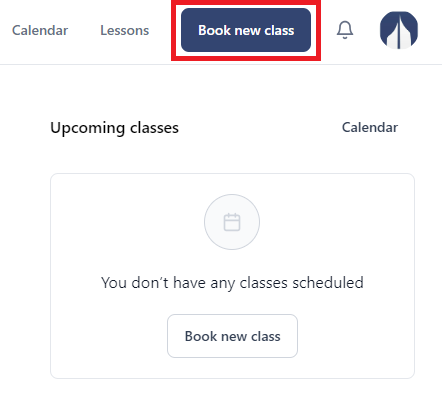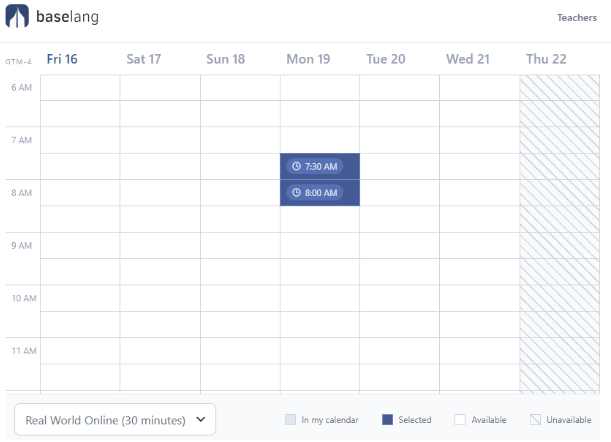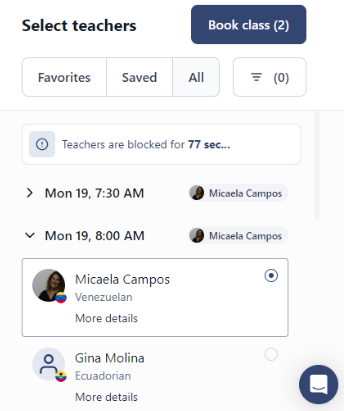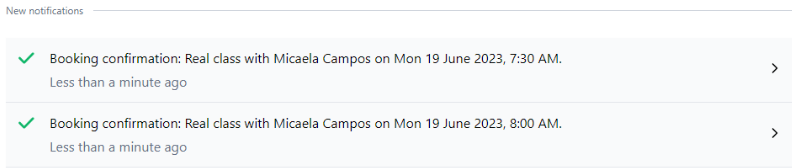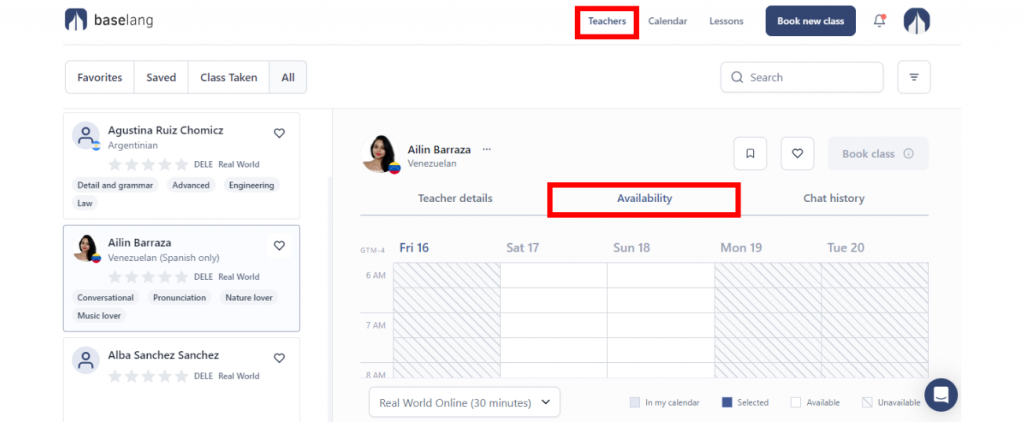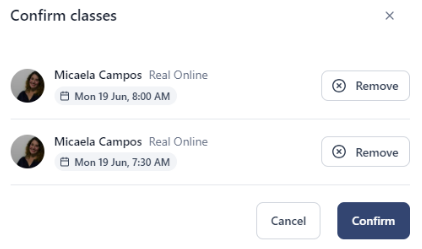You will always be able to schedule a class in just a few minutes by clicking on the “Book new class” button at the top of the screen
Then, you have two options: booking by time, or by teacher.
- Booking by time
A calendar will appear on your screen divided into 30-minute slots. You can select multiple slots in order to book more than one class. If a specific slot is marked as ‘Unavailable’, it means all available teachers for that time have already been booked.
Choose the slots where you want to book a new class. Selected classes will turn blue and all times are displayed in your time zone (which you can set in your profile).
On the right side of the screen, you will see the available teachers for each slot you selected and you will be able to choose the teacher you want by clicking on their name.
By clicking on ‘More details’ below each teacher’s name, you will be presented with a quick view of their profile, their rating, English level, and interests.
When you’re ready and everything looks good, you can go ahead and click on the ‘Book class’ button. Hurry up though! Teachers are only blocked for 90 seconds.
After clicking on the button, you will see a summary of the classes you’ve booked. Double-check that everything looks good, then click ‘Confirm’
You should now be able to see the confirmed classes in the Upcoming Classes section of your dashboard, as well as the notifications in your profile.
- Booking by teacher
If you’d like to book a class with a specific teacher, you can go to the Teachers tab and look for that teacher in the list that’s on the left side of the screen.
Go to the Availability tab inside their profile and you will see a calendar with the slots available for the next 5 days. Remember, you also have the option to select up to three favorite teachers with whom you will be able to book up to 7 days in advance.
If a time you want is not available for a particular teacher, just select a different teacher. These times are displayed in your time zone, which you can edit in your profile.
Next, click the slots you want. They will turn blue. Now you can go ahead and click on the ‘Book class’ button. Hurry up though! Teachers are only blocked for 90 seconds.
After clicking on the button, you will see a summary of the classes you’ve booked. Double-check that everything looks good, then click ‘Confirm’
You should now be able to see the confirmed classes in the Upcoming Classes section of your dashboard, as well as the notifications in your profile.